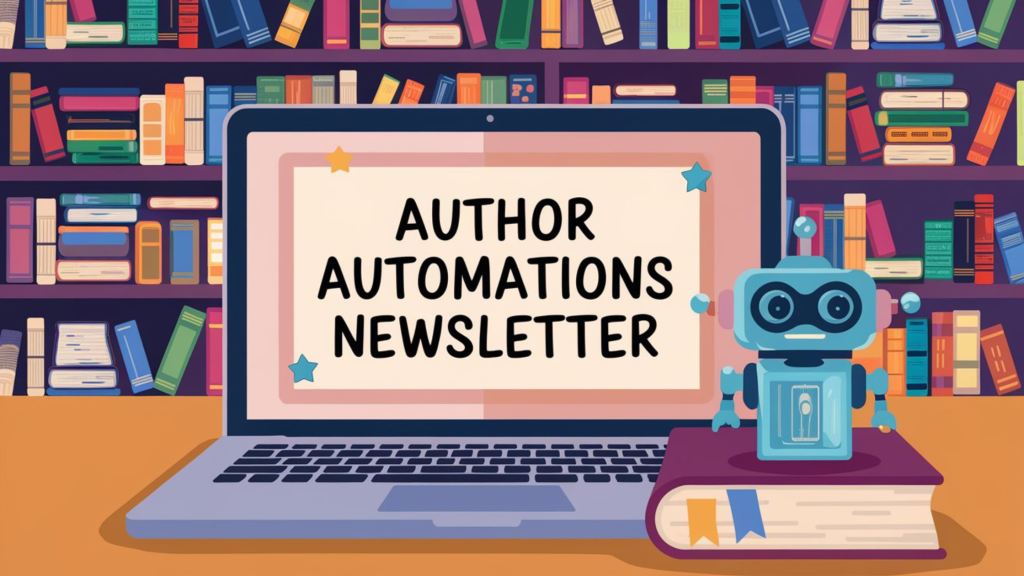Photo by Nathan Dumlao on Unsplash
Welcome back, automation adventurers! If last time had you poking around my “choose your own adventure” doors, this week it’s time to throw open the cupboards and look at the real backbone of author automation: your tech stack. (No, not the Leaning Tower of Pisa made out of sticky notes and six half-finished apps. The real stack. The solid one.)
Let’s get blunt. If you automate a hot mess, all you get is a faster hot mess. “Tech stack” isn’t just jargon for people who raise VC funding on LinkedIn. It’s your toolkit, your cockpit, your nerve center—and over the next few weeks, we’re building it, piece by piece. We’re starting with the heart of it all: your hub.
Because before you can dream about AI writing your social copy or Zapier posting to Facebook on your behalf, you need a hub—a place where all your ideas, projects, sales, and data live happily together. Think of it as the digital HQ for your author business: the brains behind every good (automated) scheme.
In the coming issues, we’ll tackle APIs and integrations, show you how to layer smart automations (both native and no-code), break down which AI tools and LLMs actually work for authors, and dive into automating your images and videos—so your whole workflow runs smoother, not wilder.
What’s a “Hub,” Anyway? Think of your hub as the source of truth for your author business. It’s the place everything else plugs into—ideas, tasks, projects, reader data, sales data, marketing plans, cat memes (hey, no judgement).
If you’re just getting started, it is so tempting to scatter your life across Google Sheets, twenty million folders, a Notes app graveyard, and, what, a napkin somewhere with your best plot idea. But trust me: the earlier you pick a true hub, the less likely you are to scream into the void six months from now, begging your computer for “that list of reader beta emails… where did I put that?!”
The Basic Tools: Start Here There are a ton of options, but here’s what actually matters:
A true database: NOT just a “list” or a “doc,” but a living, searchable, updatable storehouse for your stuff.
A way for your hub to talk to other apps. This is usually via what’s called an API (or, if you’re feeling extra fancy, MCP—the Modular Coordination Protocol, which is new, shiny, and slightly magical). No connections? No automation. If your hub can’t “phone a friend,” you’ll just end up with another digital dead-end.
(Nice to have) Retrieval and filtering: Can you pull out just what you need, lightning fast, when you need it? Powerful views and filters aren’t mandatory, but you’ll thank yourself later.
My Top Picks for Out-of-the Box Data Storage Airtable: Dead simple, visual, and actually fun to use—basically Excel if Excel drank a Red Bull and got therapy. Integrates with just about everything and grows with you as your business gets more complicated (in a good way).
Notion: Think “blank canvas meets digital notebook”—a fantastic central hub if you’re willing to tinker a bit. Notion’s gotten powerful APIs lately, so your workflows can play nicely with others. Bonus: Writer-brained folks tend to fall head over heels.
Baserow: Ready to go full boss-level and own your data and your tech stack? Baserow is for you. It’s open-source, self-hostable, and scales without sending you a surprise bill later. If you want true independence and control (and maybe like bragging rights), start here or add it to your “someday” list.
Google Sheets: Hey, I’ll give it a mention because it’s free and familiar—but it’s not a top pick for serious automation. You’ll hit the wall, fast, when you want real integrations, permissions, or anything more complex than tracking groceries. (Seriously: great for the short-term, but if you’re playing the long game, graduate sooner than later.)
Pro tip: Don’t pick a tool just because it’s what “everyone” uses. Pick the one you can grow with—because your empire is gonna need headroom.
Sidebar: WTF is RAG? (And Do I Need to Care?) Let’s get nerdy for a second but keep it practical.
You’re going to see “RAG” pop up if you start thinking about automating AI or advanced search stuff. It stands for Retrieval-Augmented Generation, which is fancy talk for “can my AI/automation actually find the info I taught it, or is it making stuff up?” It connects your database (the one you hopefully chose above) to your AI automations—so your chatbot, content creator, or whatever, pulls actual truths instead of creative fiction.
You do NOT need RAG to get started. But you DO need a tool that lets you retrieve your data. Notion and Airtable? Both win. Google Sheets? Barely, but okay for the baby steps. We’re going to dive into the deeper pool of vector databases and real RAG another time.
Why You Need a Hub: Automation In Real Life (with a Faceless Video Creation Example) Let’s be honest: if your ideas are sprinkled across sticky notes, voice memos, half-finished Google Docs, your inbox, and that one Trello board you never log into, you’re not automating—you’re scavenger hunting. A hub is what stops your creativity from dying in the digital penny jar. It’s the place where anything you dream up goes to grow legs… and eventually, strut across the internet.
Setting Up Your Hub — Done Is Better than Perfect So how do you actually start? Don’t overthink it: just begin with a single table. That’s it. One big, welcoming grid in Airtable, a database in Notion, or your hub tool of choice, designed to catch anything and everything—the raw idea, the deadline, the draft link, the cover art, a voice memo transcript, a status tag, or just “???” in the notes column because your future self will remember (or not). As your needs evolve, you can add new columns to store more data—like “platform,” “script,” “audio file link,” or “status.” That’s the magic: unlike static spreadsheets and crusty docs, Airtable and Notion let you customize as you go, flexing with your workflow instead of making you fit theirs. The cherry on top? Views—powerful filters and custom layouts so you can swap between “just show me what needs approval” and “let me see my back catalog at a glance.” You can even kick things off with a pre-made template (both tools have libraries full of them), but I’ll be real: I always end up massaging templates heavily before they suit my actual, messy, author-brained process.
I’ve had a lot of folks ask how I actually manage three companies, all the Author Nation programming, and still write full-time—without losing my mind (or my sticky notes). Honestly? The backbone of it all is Notion for my task management.
So, by popular demand, I’m hosting a hands-on, “over the shoulder” mini course on June 17th. We’ll keep it tight—just two hours—and I’ll literally show you my screens, my systems, and my favorite automations. No theory, no slides, just real buttons and real workflows (plus plenty of time to ask how you can bend Notion to your will, too).
Paid subscribers get in free—consider it a bonus for being part of the crew.
Curious? Click here to get the details or save your spot.
If you’ve been wondering how the heck I keep it all straight, this is your chance to peek behind the curtain—sticky notes not included.
Scenario: Faceless Social Media Video Creation, Soup-to-Nuts (or, “How to Go from Brainwave to Published, Stress-Free”) Let’s put all this theory into action with a real-world, start-to-finish walkthrough. I’m about to take you behind the scenes of how a hub can transform a messy spark of inspiration into a fully baked piece of social media content—without the chaos, copy-pasting, or last-minute panic. Below, I’ll show you exactly how I go from a random idea all the way to a ready-to-publish faceless video, using simple automations and my trusty hub. Yes, it really can be this streamlined (and, dare I say, fun).
1. Capture Your Idea—Any Way, Any Time, From Anywhere The whole magic starts with input flexibility. You don’t have to squeeze your creative process into one app’s narrow pipeline—your hub will happily eat whatever you feed it. You can use any or all of these:
Airtable Form: Got a nifty idea while blitzing through emails? Slam it into a pre-built form on your phone/tablet. (Great for: VAs, teams, or guests submitting content too.)
Dictated Note: Out for a walk or, let’s be real, pacing your kitchen with existential dread? Dictate a voice note on your phone. With the right automation (think Make.com, Zapier), it’ll get transcribed and show up as a new record in your hub.
Google Doc: When you’re in “writer mode,” sometimes you want to brain-dump straight into Docs. No problem! A “new file” in your folder can trigger an automation, which sucks your content into your Airtable or Notion base.
Email to Self: Emailing yourself is not a sin. Send an idea to a magic address; automations can parse it and drop that note right into your hub.
Direct Entry: Sometimes, you batch ideas the good old-fashioned way—open Airtable/Notion and type straight into your content table. Easy.
The Point? You don’t outgrow your input method. Your hub wraps its arms around any “I-have-an-idea” moment, making it work for you, not the other way around.
2. Your Hub = Home Base (Single Source of Truth) Every bit of input you collect—no matter the source—becomes a new record in your hub. But here’s the magic: this isn’t just about capturing ideas and parking them until you “get around to it.” Your hub is a living workspace. The fields you set up become anchor points that automations (using tools like Make.com, Zapier, or native integrations) can actively write back into, over and over, as your content moves from fuzzy idea to finished asset.
Let’s break that down with my faceless video Airtable setup:
Idea/Story/Title: Yes, the starting point (brainwave, prompt, or random midnight thought).
Narration Text: As you move along, automation can draft, revise, or update the script (pulling from AI, templates, or previous drafts) and write the final text into this field—automatically.
Image Prompt & Image Proofs: Automations can generate image prompts from your narration or keywords, send those to an image AI tool, then return the finished visuals right into your “Image Proofs” field or even paste the direct Leonardo/Midjourney URL.
Platform & Audio Fields: The moment your video is ready for a specific platform, an automation can set the “Platform” field, produce the AI voiceover based on your narration text, and write a download link for the audio narration back into your hub—no copy/pasting required.
Status, Length, Last Modified: Every step your workflow (or team) completes—approvals, reviews, updates, or uploads—can update these fields autonomously. Your database becomes a living progress report.
Google Drive Links, Image Links, Animation Position: As assets are created or finalized (either by automations or humans), they all point to the right places. Sharing these links—whether for collaboration or publishing—is seamless and always up to date.
Why does this matter?
Because this level of dynamic “writeback” turns your hub from a passive filing cabinet into a full-blown project engine. It’s the difference between dumping tasks in a to-do list and having a digital assistant that keeps enriching, updating, and shepherding your content all the way to “done.”
You’re not just tracking—
You’re orchestrating.
Automations aren’t just pushing data out from your hub; they’re also constantly writing new information in. The result? You always know exactly where every piece stands, what needs your attention (or doesn’t!), and your past wins become launch pads for future projects—with zero rework.
3. Trigger Automations—The Meat and Potatoes Here’s where “that’s organized!” becomes “wait… am I actually a wizard?” Each new record—or a change in its status or type—can set off a whole chain of automation, moving your project step-by-step from spark to published video, without you lifting a finger past the approvals.
Let’s walk through a real-life, Airtable-powered, Make.com-driven social video workflow:
a. Idea Comes In You dictate a note on your phone: “Video: 5 Author Hacks I Swear By.”
Automation swoops in, transcribes it, and creates a shiny new row in your “Social Content” hub—populating the idea field and whatever quick notes you mumbled along the way.
b. Storyboard Drafted (Your Hub Starts Getting Smarter) Make.com spots a new “video” type and sends that idea through ChatGPT with your brand voice settings. What you get back isn’t just a script—it’s a full storyboard: scene-by-scene, with narration prompts for each section.
This entire storyboard (not just a single script!) is written right back into dedicated columns in Airtable—think “Scene 1 Text,” “Scene 2 Text,” etc.
c. Pause for Approval Here’s author magic: The workflow pauses, waiting until you give the green light.
You (or a collaborator) review the storyboard in Airtable. Status set to “Approved”? Now Make.com’s off to the races.
d. Scripts & Audio (True Automation Power) Now the engine kicks in:
Make.com splits the storyboard into its individual scene scripts.
For each script, it fires up ElevenLabs (or your favorite AI voice tool), creating an mp3 voiceover for each scene.
It writes those audio file URLs right back to their corresponding places in Airtable, so everything’s tracked per scene.
e. Image Generation (Visuals on Autopilot) Next:
Each scene’s narration/script and “image prompt” are sent to your chosen image generator (DALL·E, Leonardo, Midjourney, Canva, etc.).
Returned images (or proof URLs) flow straight back into Airtable, linked correctly to their scenes.
The hub now holds script, audio, and image assets—each mapped to the right spot on your storyboard grid.
f. Asset Approval (Optional, but Sanity-Saving) Want a quick pass on the AI-generated assets before final assembly? Mark the status for the scene or whole project as “Assets Approved.”
Automation waits until you’re happy—no surprise launches with the wrong cat meme.
g. Assemble Everything (with Creatomate) and Publish This is where you get full automation bragging rights:
Make.com grabs all the approved scripts, audio, and images, and pipes them into Creatomate, which assembles everything into a slick, pre-designed video template.
The final video output? Uploaded and ready.
Make.com fires off the finished asset to TikTok, Facebook Reels—wherever your “Platform” field says it should go—plus writes the published link back into Airtable, just to keep things neat.
And there it is:
From brainwave to social-ready, multi-asset video, with each step tracked, approved, and compiled by automations that write every new asset, link, or status update right back into your hub. All you have to do is give the occasional thumbs up (or “try again, AI”) along the way.
This isn’t just set-it-and-forget-it. It’s “set it, approve it, and let your hub build your author empire behind the scenes.
Want to see this in action? I’m showing (and sharing) it this week in office hours!
Subscribe now
Find, Reuse, Repurpose—Your Hub Is Now a Content Goldmine A smart hub is searchable and filterable:
Want every social post you’ve ever done sorted by engagement, date, or format? One click.
Need to pull up every “video draft” you haven’t finished? Done.
Want to take your most popular video script and turn it into a blog, email, or lead magnet? You already own ALL your assets.
Why Hubs Make Automation (and Sanity) Possible
Without the hub, you’re plugging leaky buckets. With a hub?
You’re not reinventing wheels.
Your content is never “lost” on some random drive.
Automations become dead simple—everything flows in and out of one central spot.
Scaling is just a matter of adding more pipelines, not starting from scratch every time.
And yes, it works for way more than social media—think blog posts, newsletters, book drafts, beta reader feedback, even handling ad assets or managing launches. But if you want a taste of real-world magic, social media workflows are the perfect sandbox to start.
💡 Sneak Peek at What’s Brewing…
I’m working on two big things for authors who want more control (and less tech chaos):
One: I’m cooking up an out-of-the-box, self-hosted automation and storage system just for authors. I’m calling it the Storyteller Operating System. Imagine: socials, marketing, tasks, projects, and more—all baked in, zero glue-sticks required. Want a peek when it’s ready? Click here and jump on the pre-launch mailing list!
Two: I’ve had several folks ask for a Notion webinar that walks you through the exact system I use to manage three companies, all the Author Nation programming, and my own full-time writing. (Spoiler: I’m not a wizard, Harry. I’ve just got killer tools and solid workflows.) I’ve scheduled it for June 17! Paid Subscribers get it as a benefit of membership!
Stay tuned. Smart tools = less overwhelm, more actual writing. And maybe a nap.
Ready to get your stack in order or have a burning question? Hit reply—I love to hear what you’re building (or fixing) next.