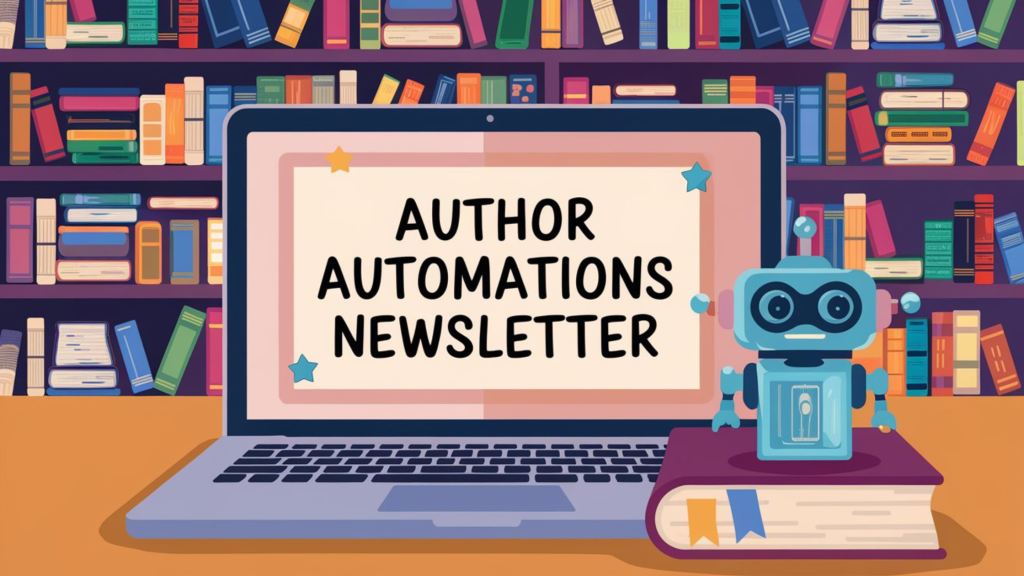The first time I opened Notion , I closed it five minutes later. It felt like someone handed me an empty whiteboard and expected me to build a spaceship with sticky notes. I just wanted a to-do list and a calendar, not what looked like a developer’s mood board. So I bounced. Hard.
It took me months—six, maybe more—before I even considered trying again. What finally nudged me back was a video, just one, followed by a template that actually made sense to my very tired brain. Suddenly, it wasn’t abstract anymore. I could finally see how it might work for me instead of against me.
Author Automations is a reader-supported publication. To receive new posts and support my work, consider becoming a free or paid subscriber.
Now, I run my entire author business from Notion. My editorial calendar, story bibles, course outlines, admin workflows—it’s all there. And the best part is, I manage everything from my phone while traveling, usually with a lavender latte in hand and, fine, three open tabs instead of twenty.
This week’s webinar delivered a full walkthrough of exactly how I’ve set it up—what works, what I ditched, and how I turned this “blank canvas” tool into something that actually helps me get things done.
Why Notion? My Journey from Frustration to Focus For years, I juggled Todoist for tasks, Evernote for notes, separate email and calendar systems. I spent hours trying to make them all “talk” to each other, getting utterly frustrated with no single “source of truth.” It was exhausting, almost a nervous breakdown (seriously, I needed a long nap). I realized I needed a system I could build with the end in mind. Notion, it turned out, was the answer. It could handle everything I needed: syncing with calendars, integrating with email for tasks, and easily saving research from the web. My brain sighed in relief.
Making the Switch: The “Brain Dump” Method If you’re eyeing Notion, my biggest piece of advice stands firm: commit to a massive brain dump . Get everything out of your paper planners, sticky notes, Google Tasks, and random notes on your iPad. I’m talking about every stray thought, every half-baked idea, every task you’re avoiding. I dumped it all into one gigantic Google Sheet—hundreds of lines of tasks, projects, contacts, and ideas. This initial brain dump is purely for capture; organization comes later. Think of it as clearing out the junk drawer before you can build the spaceship.
Once that glorious brain dump is complete, outline your areas and resources first. Think of areas as your top-level categories, like “Author Business,” “Personal,” “Finance,” “Health,” or even your specific book worlds and series. Resources are simply reference materials—notes, websites, videos. This initial sorting lays the foundational structure for everything else.
Capturing Ideas with Ease: My Top 3 Tools The secret sauce to any powerful system is consistency. If it’s clunky or buried three clicks deep, you won’t use it. End of story. I’ve set up a few simple ways to capture ideas in Notion as they hit:
Save to Notion Chrome Extension : This isn’t the standard Notion Web Clipper (it’s better, trust me). When I find an article or page I want to save, this extension lets me choose exactly where it goes (like my travel area or research database) and allows me to pull in specific content or the whole page. It adds much-needed context, which is absolutely crucial when you’re digging through old notes.
Zapier for Email Automation: I constantly send myself tasks via email. Instead of letting my inbox become a graveyard of forgotten to-dos, I use a simple Zapier automation. If I label an email “Notion Inbox” in Gmail (or Spark Mail, my email app of choice for its unified inbox—don’t ask about my complicated relationship with email apps), Zapier automatically sends it to my Notion task database. No forwarding, no copy-pasting—just a quick label, and it’s filed. Bam. (Paid Subscribers: The link to use this Zap is below the webinar video here )
Voice Memos & Shortcuts: For ideas that pop up on the go (usually when I’m out walking and should be listening to a podcast), I use voice-to-text with a custom shortcut that files directly into my Notion “Inbox.” It’s all about reducing friction—fewer steps between having a brilliant thought and actually storing that brilliant thought.
Understanding Notion’s Structure: Projects, Areas, Resources, Archives (PARA) The PARA method (Projects, Areas, Resources, Archives) by Tiago Forte clicked instantly with my creative brain. It simplifies organization without boxing you in.
Projects: These are short-term, goal-oriented initiatives you’re actively working on. Think writing a specific book, launching that book, or even setting up a new automation. I’ve personally tweaked this a bit—my “projects” can be ongoing (like marketing or podcasting). I also create separate projects for book writing and book launching so I can easily replicate all those launch tasks. It’s a lifesaver.
Areas: These are your ongoing responsibilities. For me, that looks like “Athenia Creative,” “Direct to Readers,” “Finance,” “Personal Improvement,” or even my specific “World” if I’m writing in a connected universe. This is where I seamlessly blend my business and personal life. My fictional “World” (like Port Tempest for my books) is an Area, allowing all related projects and notes to automatically link up. It’s pretty magical.
Resources: These are your reference materials—notes, articles, videos, all that juicy stuff you collect.
Archives: Everything that’s completed or no longer active. I keep it all for future reference; you never know when you’ll need to resurrect an old idea.
Here’s the secret: don’t be overwhelmed by Notion’s backend. While it’s built on interconnected databases (one for tasks, one for projects, one for notes, one for tags), you’ll primarily interact with custom-built dashboards . These dashboards pull information from those databases into a user-friendly view. Think of it like a beautifully embroidered piece—you don’t see all the messy threads underneath, just the stunning picture on top.
Getting started? Here’s a free Notion Template that uses PARA
Task Management and Book Organization in Notion My daily Notion routine kicks off with my dashboard. It prominently features my “Today” tasks , which automatically pull in anything due today or overdue. This ensures I never miss a beat. I also have dedicated views for recurring tasks , which has been a game-changer for my scattered brain. No more stressing about forgetting monthly or weekly chores—if I don’t tick it off, it stays on my list, staring at me until I deal with it (tough love, but it works).
For books , each novel transforms into its own project . Within that project, I create individual tasks for each chapter. Inside each chapter task, I use subtasks for writing, multiple editing passes (first draft, revision, proofing), and even assign specific subtasks to my editors. This gives me a beautifully granular view of progress.
You can also:
Set a target deadline for your book (like your actual publish date) and use relative dates for other tasks (for example, “cover reveal three weeks before publish date”).
Embed content directly onto your book project pages. This means your Dropbox chapter files, Google Docs, research images, covers, even your final EPUBs can all live on one master page for that book.
Use labels for tasks, like “away tasks” (for quick errands on the go) or to track work delegated to specific contractors. It’s a quick way to pull up everything a certain person is working on across all your projects.
I truly believe Notion can transform how you manage your author business. It takes a little setup, but the payoff in reduced stress and increased clarity is immense.
If you missed the full webinar walkthrough, the replay is now available for paid subscribers. Even if you don’t watch it, I hope these insights help you see the possibilities.
Your next mission: Start that brain dump! Get everything out of your head and into one central place. Don’t worry about organization yet—just capture.
Author Automations is a reader-supported publication. To receive new posts and support my work, consider becoming a free or paid subscriber.