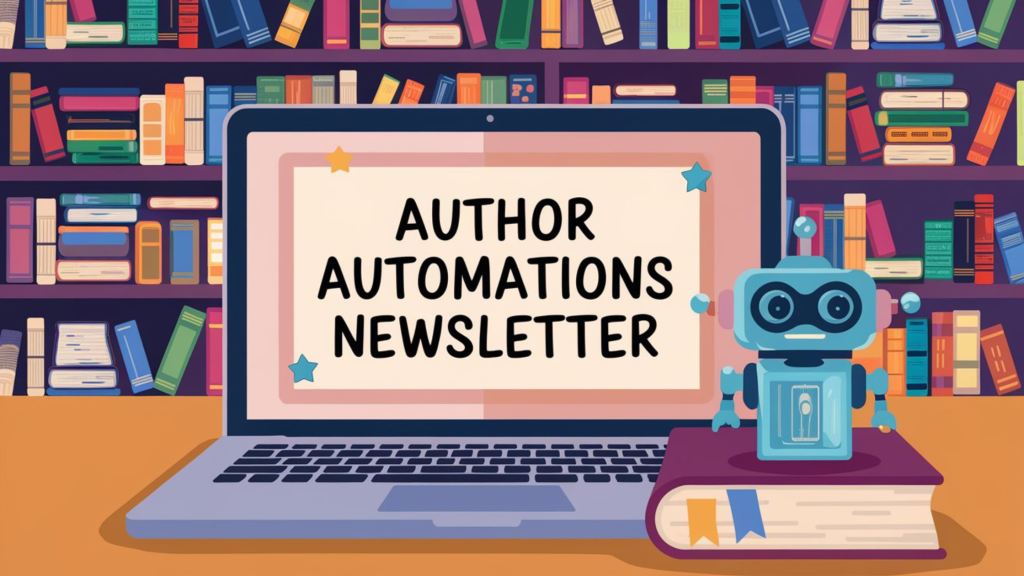In this first ADVANCED segment of Author Automations, I’m swinging for the fences and showing you how to setup a fully functional self-hosted version of N8N. This is a free post for everyone—videos and posts for the advanced segment starting in August are for paid subscribers—but the weekly posts will still be free and open for everyone,
Tired of Zapier limits? Want full control over your automations without needing a sysadmin badge? In this week’s video, I walk you through exactly how I self-host n8n using Amazon Lightsail and EasyPanel. It’s faster than spinning up EC2, and easier than wrestling with Docker from scratch.
Here’s the companion walkthrough—with every step I took, so you can follow along or refer back later.
🔧 What You’ll Need Up Front An Amazon AWS account
A domain or subdomain (optional, but recommended)
10 minutes of focused attention (okay, maybe 12)
🪜 Step-by-Step: Spinning Up Self-Hosted n8n 1. Create an AWS Lightsail Instance Log in to your AWS account.
Head to Amazon Lightsail .
Choose Ubuntu 22.04 (not 24.04).
Pick the $12/month plan (you get 90 days free). Don’t go lower—cheaper tiers are painfully slow.
Click Create Instance and let it spin up.
2. (Optional but Smart): Attach a Static IP In Lightsail → Networking tab, assign a static IP to your instance.
This prevents things from breaking if your IP changes.
3. Install EasyPanel on the Instance Click Connect using SSH inside Lightsail.
Once the terminal loads, enter:
sudo -i
Go to EasyPanel.io , copy the install command from their site, and paste it into the terminal.
This installs Docker and EasyPanel for you—no manual config needed.
4. Open Required Ports In the Lightsail firewall settings:
Add port 3000 (for EasyPanel access).
Add port 8080 (optional, but helpful for some services).
You should now have ports: 22, 80, 3000, and optionally 8080 open.
5. Set Up EasyPanel Once installed, visit:
http://your-server-ip:3000
Create your admin account (email + password).
Login and you’ll land on the EasyPanel dashboard.
🚀 Install n8n via EasyPanel 6. Create a New Project In EasyPanel, click New Project → name it something like n8n2 .
Inside the project, go to Services → choose n8n from the available templates.
Click Create Service .
EasyPanel handles everything for you—just click to deploy.
🎯 Final Touches Once deployed, you’ll see a green “Running” light.
Click Open and n8n will launch in your browser.
The first time you visit, you’ll set up your n8n account.
Skip the license for now—free is fine.
You now have:
A fully running local instance of n8n
Secure credentials
Full access to your workflows, templates, executions, and settings
TL;DR:
This setup gives you a local, private, and scalable n8n environment that plays nicely with your other self-hosted tools—and saves you from the SaaS hamster wheel.