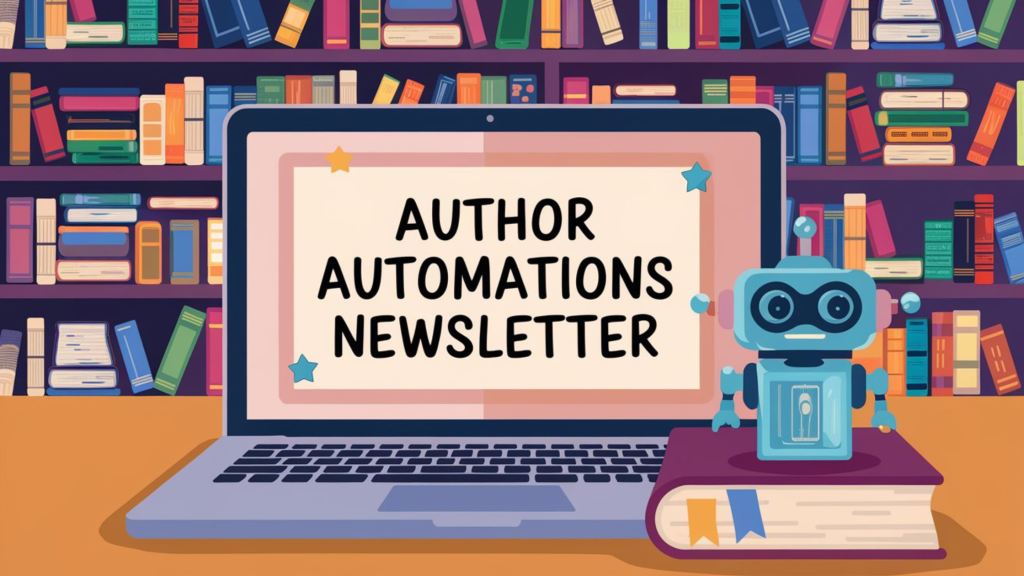The first Edinburgh intensive wrapped this week, and it was everything I hoped for—three days of smart, curious authors at wildly different stages of their careers, all ready to make automation a real part of their businesses.
Some came in excited to explore AI-generated images for promos. Others wanted nothing to do with AI visuals but were all-in on building workflows to simplify marketing, book launches, and reader engagement. We dug into options for creating reusable social media templates—everything from promoting a single book to running a series-wide launch to spotlighting characters readers love.
Author Automations is a reader-supported publication. To receive new posts and support my work, consider becoming a free or paid subscriber.
What stood out to me most was I realized how many prompts and workflow tricks I’ve built for myself over the years without really naming them. Things I do instinctively—like chaining LLM calls, structuring inputs so models behave predictably, and reusing “prompt scaffolds” for marketing copy—turned out to be game-changers for the group.
That was a wake-up call. I’ve decided to build a prompt library and start breaking down one prompt per week, showing exactly how I structure and adapt it to get reliable, usable results. Consider this the start of that series—because if these workflows can save me time and headaches, they can absolutely do the same for you.
Introducing Typing Mind I don’t use the standard ChatGPT interface for marketing and promotion projects. For most of my day‑to‑day work, I run everything through TypingMind , which connects directly to my API keys for OpenAI, Anthropic, and Gemini.
I also have Chellebot, my privately hosted small language model that runs on my own infrastructure. It uses models like those available through Ollama and is trained on everything about my businesses—processes, workflows, branding, and past content—so my team can get answers or draft materials without needing to ask me. That setup works brilliantly for us, but it’s not a realistic starting point for most people.
TypingMind is the bridge. It offers the same flexibility I get from Chellebot—switching between models, saving prompts, sharing with a team, and organizing outputs—without requiring you to build and host your own model. It’s an approachable way to run GPT‑4, Claude, and Gemini side by side while keeping full control over your data and costs.
Why? Because TypingMind is flexible. It’s not locked to a single provider, model, or interface. I can switch between models, compare outputs, and save the prompts I actually use without digging through a mess of past conversations. It’s faster, cheaper (because API calls are pay-as-you-go), and most importantly, I’m in full control of my data—nothing is stored in someone else’s chat history.
API Access vs. Account Access (and What It Really Costs) A paid chat subscription—like ChatGPT Plus, Claude Pro, or Gemini Advanced—gives you a flat monthly fee for unlimited use inside their interface. It’s predictable, but limited. You can’t plug that subscription into TypingMind, Make, or n8n. And you’re tied to one provider per subscription.
API access works differently. You create a developer account, get an API key, and pay only for what you use—measured in tokens, which roughly translate to the number of words you send and receive. Because you’re billed per request, you can connect that API key to TypingMind and even call it directly in your automations.
What It Costs
ChatGPT Plus: $20/month for access inside OpenAI’s interface.
Claude Pro: $20/month for access inside Anthropic’s interface.
Gemini Advanced: $20/month (as part of Google One AI Premium) for Gemini Pro.
API pricing is different and subject to change by the model. For example:
GPT‑4o API: $0.005 per 1K tokens (input), $0.015 per 1K tokens (output). A 1,000‑word email draft might cost just a few cents.
Claude 3.5 Sonnet API: $0.003 per 1K input tokens, $0.015 per 1K output tokens.
Gemini 1.5 Pro API: $0.0025 per 1K input tokens, $0.0075 per 1K output tokens.
For light or moderate use, API billing is often cheaper than multiple subscriptions—especially if you want to use more than one model.
For context, I spend less than $10 each month on all three API accounts.
Why API Access Can Be Better (Especially for Anthropic)
Using API keys isn’t just about integrations. It also unlocks features you don’t always get in the chat interface:
Bigger context windows. Anthropic’s Claude API supports larger context limits than the web app. You can pass far more text—great for things like entire newsletters or long-form content planning.
Multi‑model freedom. With API keys for OpenAI, Anthropic, and Gemini, you can pick the best model for each task without paying for three separate subscriptions.
Integration with tools. API access is what lets TypingMind, Make, or n8n talk to these models—something the chat subscriptions simply don’t allow.
So while subscriptions are convenient, especially if you like chatting with an app on your phone, API access gives you more flexibility, bigger context capabilities (especially with Anthropic), and the ability to build real workflows around the models you’re paying for.
Bottom line: you can use Typing Mind with API pay-as-you-go accounts and cancel your monthly subscriptions with the LLMs.
How I’m Using Typing Mind For My Team TypingMind hasn’t completely replaced the standard ChatGPT interface for my marketing and promotion work, but only because I dictate a lot and like ChatGPT’s iPhone app. But for everyday use, it’s pretty close to replacing everything using the exact same models I already pay for through API keys. The difference is that TypingMind gives me flexibility and organization that the default chat windows just don’t.
Multiple models in one place. I can connect GPT‑4, Claude, Gemini, and Perplexity and switch between them instantly.
Import and organize past chats. I can pull in my old ChatGPT conversations, sort them into folders, and actually find what I need again. No more scrolling endlessly through “New Chat 87.”
Prompt Library. TypingMind lets me save my best prompts so they’re reusable, organized, and not buried in some random thread. This is perfect for recurring tasks like newsletter copy or social post templates.
Agents. These are persistent personas with specific instructions, model preferences, and tools. I have Agents for marketing copy, technical writing, and even ad headline generation.
Projects. Workspaces that group related prompts, Agents, and outputs together. I can spin up a Project for a book launch or a newsletter series and keep everything in one place. I upload PDFs of my books and use it for all the marketing tasks.
Plugins. TypingMind supports plugins that expand functionality—web browsing, document uploads, and more—using the same API keys you’ve connected.
Models. Because it’s API‑based, TypingMind can pull from multiple providers. I can literally use Claude for long‑form structure, GPT‑4 for ad copy, and Gemini for research—all side by side.
Knowledge Base. I can upload documents or reference material so an Agent always has context, without pasting the same information into every single chat, but I can also turn it off for chats, agents, and projects, too.
The only real drawback is there’s no dedicated mobile or iPad app. It works fine in a browser, but it’s not as seamless as having a native app. For me, I still pay $20 a month for ChatGPT and use Typing Mind for everything else.
It’s a one‑time $99 purchase, and after that, you only pay for API usage per model. That means no stacking multiple subscriptions—and you get full control over which models you use, how much you spend, and how you integrate them into your workflows.
How to Set Up API Accounts and Connect Them to TypingMind Getting started with API access is easier than it looks. Each provider has a developer dashboard where you create an API key (basically a password that lets other tools call the model). You paste that key into TypingMind, and you’re ready to go.
OpenAI
Go to platform.openai.com .
Create an account (this is separate from ChatGPT Plus).
In the dashboard, go to API Keys and click Create new key.
Copy the key and paste it into TypingMind under Settings → API Keys → OpenAI.
Add a payment method—OpenAI charges based on usage (you can also set a spending limit).
Anthropic
Go to console.anthropic.com .
Sign up or log in.
Under API Keys, click Create Key.
Paste the key into TypingMind.
Anthropic also charges per token, and you can set hard spending caps.
Google Gemini
Go to aistudio.google.com .
Sign in with your Google account.
Click Get API key under API Keys.
Paste the key into TypingMind.
Once the keys are in TypingMind, you can choose which model to use for each Agent or Project—Claude for long-form structured writing, GPT‑4 for marketing copy, Gemini for research or idea generation.
Because TypingMind is model‑agnostic, you can use all three side by side without three separate subscriptions. And since everything runs on API keys, those same models can power your automations in Make or n8n.
Using TypingMind with Teams and Privacy Considerations
TypingMind can be set up for individual use or shared across a team. Because it’s API‑based, there’s no shared account to juggle—each team member can have their own API keys and TypingMind instance, or you can share one set of keys if you want centralized billing. Projects, Agents, and prompt libraries can be stored locally (on your device) or in the cloud, which makes collaboration possible without handing over every API key to everyone.
For authors or publishers working with VAs or marketing teams, this flexibility matters. You can share prompts, projects, and outputs without exposing sensitive account credentials or handing over the entire history of your conversations.
Privacy is a big deal here. TypingMind itself doesn’t train on your data. It acts purely as a wrapper—it sends prompts to the connected LLM via API, gets the output back, and displays it. The models (OpenAI, Anthropic, Gemini) will process your request, but they don’t retain your specific data for future training when you use API keys.
That means you effectively have an air gap compared to the standard ChatGPT web app. Nothing you write inside TypingMind goes back into training data, and you have the option to keep all your prompt history stored locally instead of in TypingMind’s cloud.
For teams handling early drafts, client projects, or sensitive pre‑release materials, that separation is critical. It gives you the benefits of AI while staying in control of where your data lives—and who has access to it.
Final Thoughts on Using TypingMind With API Keys This is the first in a new series where I break down the tools available to run a multi‑brand publishing business without living in a browser tab nightmare. TypingMind has quietly become my central hub for AI‑powered work—not because it’s flashy, but because it’s flexible, organized, and plays nicely with the automations I’ve built in Make and n8n.
If you’ve been curious about using API keys instead of paying for multiple subscriptions, TypingMind is the best starting point I’ve found. Set up your API keys for OpenAI, Anthropic, or Gemini, plug them into TypingMind, and give it a try. Start with one Agent, save a few of your best prompts into the library, and see how much easier it is to find and reuse the work you’ve already done.
The goal with this series is simple: fewer moving parts, more control, and systems that actually support your business instead of distracting you from it.
Until next week,
Chelle
Author Automations is a reader-supported publication. To receive new posts and support my work, consider becoming a free or paid subscriber.